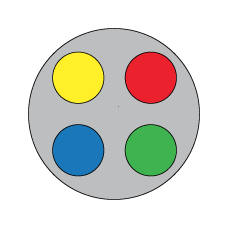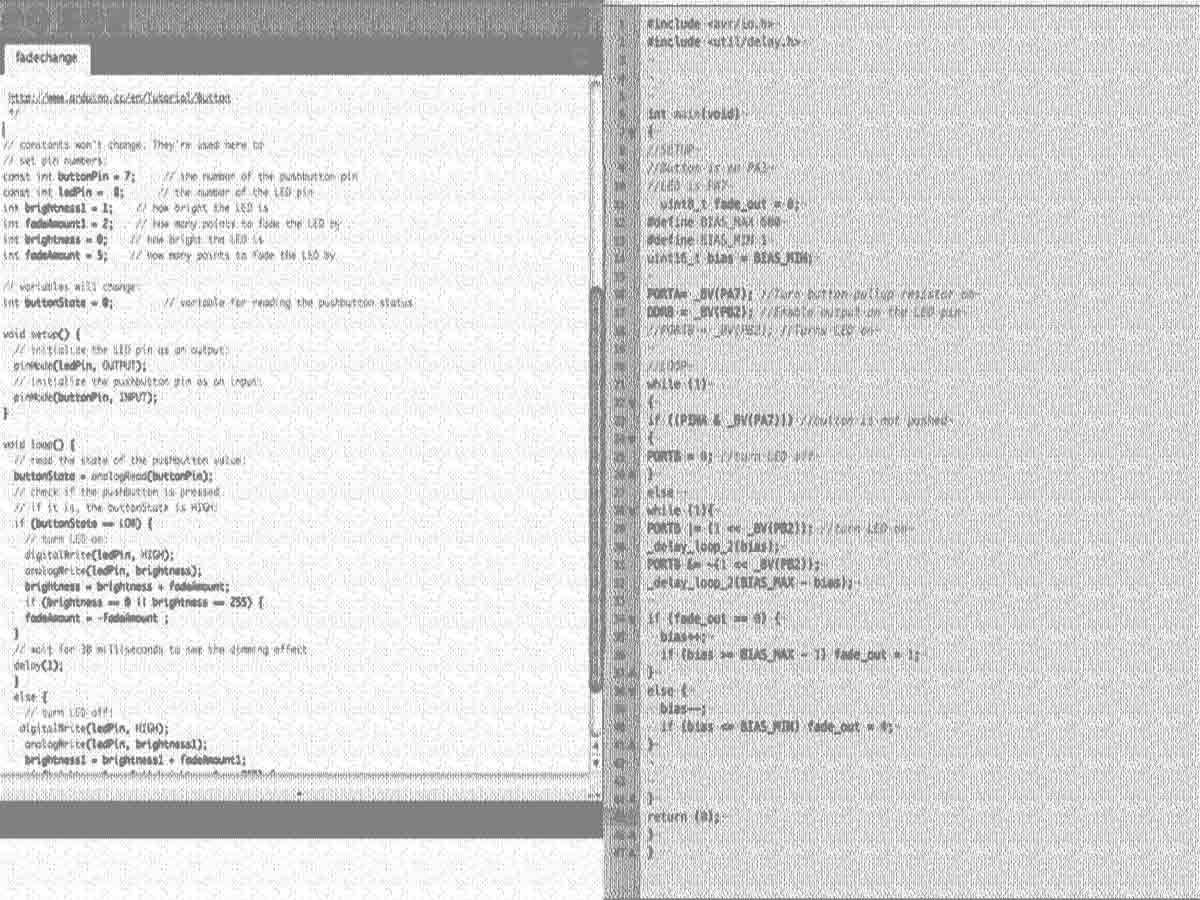Weekly_Assignments :
- read a microcontroller data sheet
- program your board to do something, with as many different programming languages and programming environments as possible
#####What I needed (download/install)
#####What I have read:
- Know terms
- easy workflow
- Your ISP is working correctly?
- Prepare isp cable
- introduction/examples to C
- embedded programming
- installing arduino support attiny44
C+ Programming
###prepare .c and .make files In order to be compiled every program in C + needs a File.c (where you can find the (code) program information) and a File.Make (a text file where there are the necessary information for building the software from its source files)
- to avoid problems I preferred to put them in the same folder
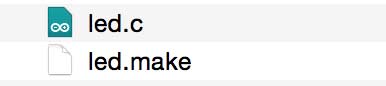
led.c file: In the first test I used a easy file called led.c to understand the correct operation of my “button+led” board.

I prepared this easy led.c file where I understood how to enable the output on pin and how to turns the led on.
// LED
#include <avr/io.h>
#include <util/delay.h>
int main()
{
//SETUP
//LED is PB2
DDRB = _BV(PB2); //Enable output on the LED pin
PORTB = _BV(PB2); //Turns LED on
}
led.make file:
I used this file and I only have modified the first line: PROJECT=YOURFILENAME.echo
I reused this file many times in the future for create other .make file only changing the first line!
PROJECT=led.echo
SOURCES=$(PROJECT).c
MMCU=attiny44
F_CPU = 20000000
CFLAGS=-mmcu=$(MMCU) -Wall -Os -DF_CPU=$(F_CPU)
$(PROJECT).hex: $(PROJECT).out
avr-objcopy -O ihex $(PROJECT).out $(PROJECT).c.hex;\
avr-size --mcu=$(MMCU) --format=avr $(PROJECT).out
$(PROJECT).out: $(SOURCES)
avr-gcc $(CFLAGS) -I./ -o $(PROJECT).out $(SOURCES)
program-bsd: $(PROJECT).hex
avrdude -p t44 -c bsd -U flash:w:$(PROJECT).c.hex
program-dasa: $(PROJECT).hex
avrdude -p t44 -P /dev/ttyUSB0 -c dasa -U flash:w:$(PROJECT).c.hex
program-avrisp2: $(PROJECT).hex
avrdude -p t44 -P usb -c avrisp2 -U flash:w:$(PROJECT).c.hex
program-avrisp2-fuses: $(PROJECT).hex
avrdude -p t44 -P usb -c avrisp2 -U lfuse:w:0x5E:m
program-usbtiny: $(PROJECT).hex
avrdude -p t44 -P usb -c usbtiny -U flash:w:$(PROJECT).c.hex
program-usbtiny-fuses: $(PROJECT).hex
avrdude -p t44 -P usb -c usbtiny -U lfuse:w:0x5E:m
program-dragon: $(PROJECT).hex
avrdude -p t44 -P usb -c dragon_isp -U flash:w:$(PROJECT).c.hex
###workflow for programming button+led board: connect USBtiny to computer and Usbtiny by isp cable to Led+button board
#####Terminal (osx):
- make -f led.make //This transfers the .c instructions into bit information
- make -f led.make program_usbtiny_fuses //program the FabISP fuses
- make -f led.make program_usbtiny //to program the .c instructions onto the board.
result:

##going forward.. I also tried to make another code in c:
- fade led - Fade_C - SUCCESS!
- only blink on press button - blink - SUCCESS!
- blink x time on press button - irina - SUCCESS!
- fade led only on press button - button_fade - FAIL!
Arduino IDE Programming
After installing arduino support attiny44
I moodified the example code in File>examples>digital>button
copied this code in arduino ide:
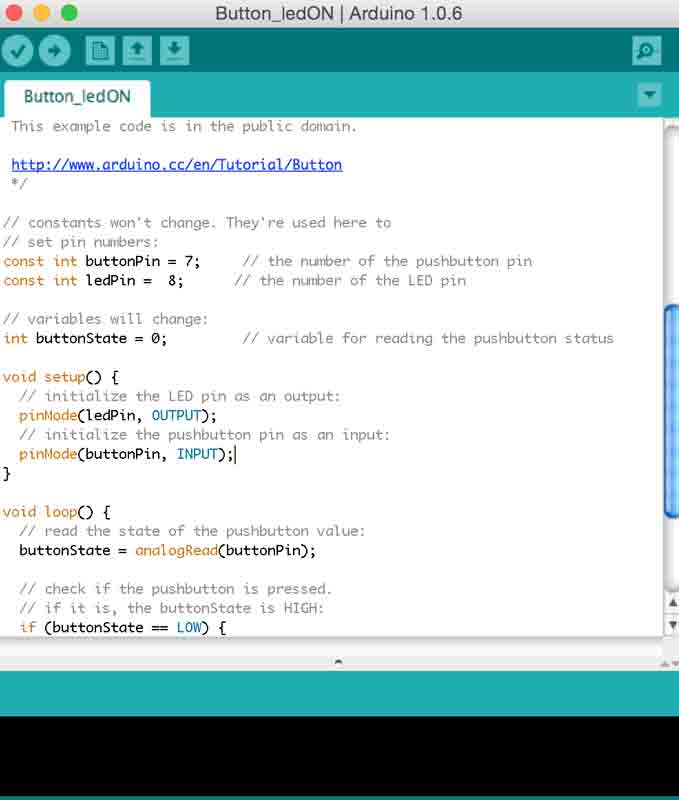
const int buttonPin = 7; // the number of the pushbutton pin
const int ledPin = 8; // the number of the LED pin
// variables will change:
int buttonState = 0; // variable for reading the pushbutton status
void setup() {
// initialize the LED pin as an output:
pinMode(ledPin, OUTPUT);
// initialize the pushbutton pin as an input:
pinMode(buttonPin, INPUT);
}
void loop() {
// read the state of the pushbutton value:
buttonState = analogRead(buttonPin);
// check if the pushbutton is pressed.
// if it is, the buttonState is HIGH:
if (buttonState == LOW) {
// turn LED on:
digitalWrite(ledPin, HIGH);
}
else {
// turn LED off:
digitalWrite(ledPin, LOW);
}
}
and press Upload … !
##going forward..source file:
I also try to make another code :
- Led ON by press button - Button_ledon - SUCCESS!
- LED - led - SUCCESS!
- Blink led - Blink - SUCCESS!
- Fade change on press button - fadechange - SUCCESS!
#Conclusion
I’m really a newbie in C programming! In the past I have tried some code .. I think about 15 y ago… Now I’m trying to start differently, I start from a real Zero-C-programming level, the main difficulties are finding the port (you have to read datasheet to understand where your pin are called and how to modify the input output) certaintly I want to go deeper in C programming… I want try to C program my TwisterCube, But I think is very complicated to start with ! I will see in the next weeks once all the electronics components have arrived.